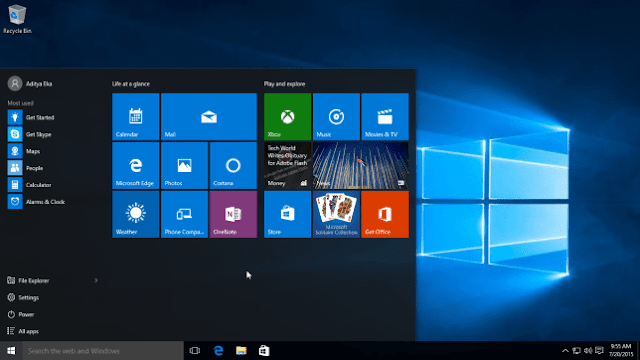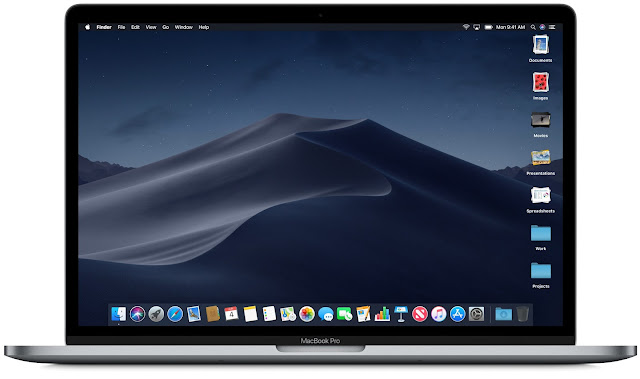How to Fix Bluetooth Problem in Sony Smart TV

Sony is amongst the best and well trusted brands in the market. The brand currently deals in mainly TVs, home theatres and vehicle accessories. Besides dealing in many electronic gadgets, Sony is being known for its advanced technology that has introduced in its Sony Smart TV. The brand new Sony Smart TV offers you amazing features such as web browsing and screen mirroring with a smartphones. Besides this, several users still come up with queries of its Bluetooth issues. Sometimes, there occurs a problem which prevents users from connecting any device via Bluetooth with their TV. If it’s the scenario with you then you may follow the methods I have mentioned below to fix this issue in no time. By using general troubleshooting instructions There comes a complete small guide with your brand new Sony Smart TV. Majority of users throw that guide in a corner thinking that’s useless. But, that guide contains instructions to troubleshoot such instructions. You can alternatively fol