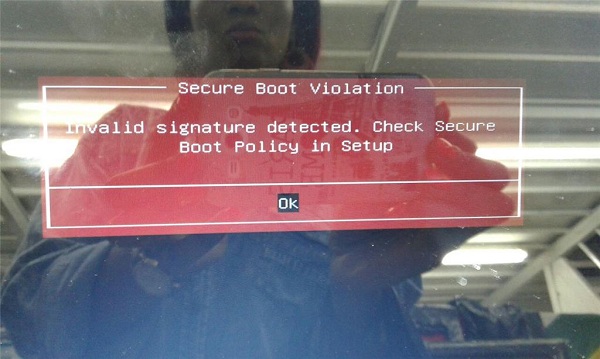How to Install Windows 10 on Mac Using Boot Camp?
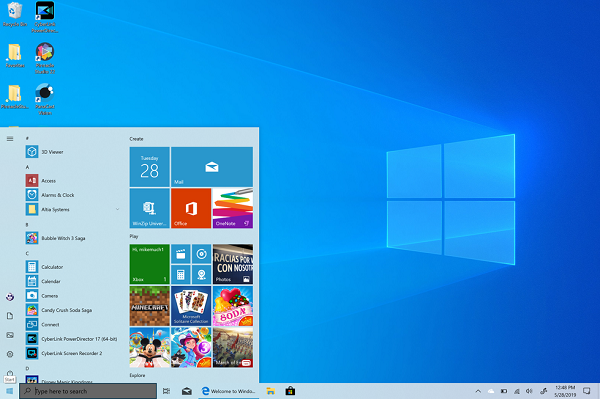
Boot Camp is a great way to install Windows 10 on your MacBook. It will support MacBook 2012 and newer models only. Boot Camp provides you excellent performance & better gaming experience. So, here are the steps for installing Windows 10 with Boot Camp. Install the Windows 10 ISO File If you want to install the Windows 10 ISO file on your Mac, then you need to follow the instructions given below. First of all, go to the “Microsoft Windows 10 ISO download page on your Mac. After that, you should select the drop-down menu beneath Select edition. Then you have to choose Windows 10. Thereafter, you should click on Confirm. Later, you have to click on the drop-down menu beneath Select the product language. Now, click on your desired language. Then click on Confirm. After that, you should click on the 64-bit Download. Thereafter click on Save. Now, ISO file will download. Installing Windows 10 with Boot Camp You can install Windows 10