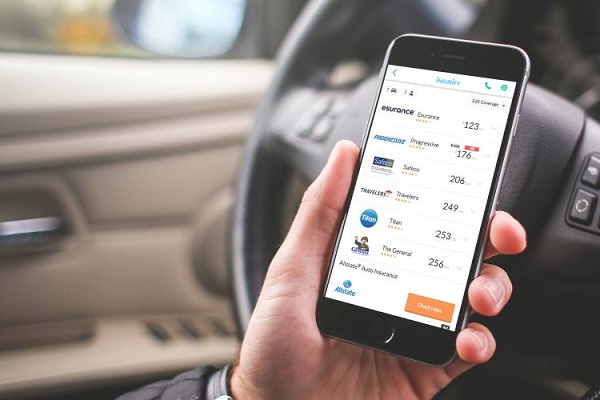How to Find Temporary Internet Files
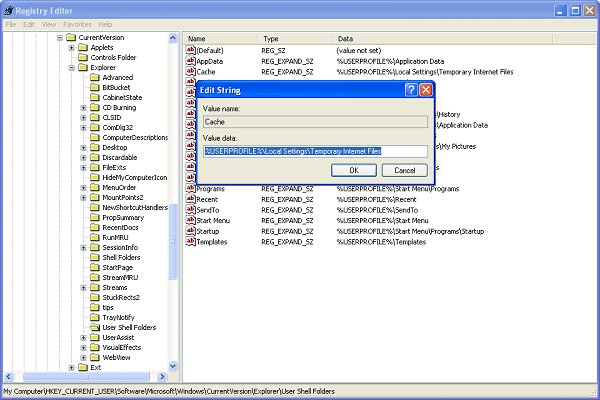
When you were using your computer and visit a lot of websites, then a large quantity of temporary files get stored in your hard drive, and it’s called cache. It has an effect on your storage and speed. There are a number of files like multimedia, and different types of websites content that constitute cache. Here are some steps for finding cache files on Mac, Windows, Firefox, Microsoft Edge, Internet Explorer, and Safari. Locating Cache Files on Mac • Launch Mac’s Finder. • Long press Alt key. • After that opening Library. • Click on the Go menu option on the menu bar. • Tap on Library. • Double tap on cache folders. • You can see all internet cache saved here. • Locate and double tap on “com.apple. safari” folder. • Now double tap on “fsCachedData” folder. Locate Cache Files on Windows • Launch the Start menu. • Enter show hidden files and folders into the search. • Select Show hidden files and folders. • N