How to Resolve Black Screen on Microsoft Edge Issue?
Microsoft is a Web
Browser developed by Microsoft and integrated into the Windows 10 operating
system by default settings. However, users who don’t want to use
Microsoft Edge can easily get another web browser in their default settings.
Even though using Microsoft Edge on Windows 10 is an excellent idea for several
Windows users as this specific web browser concert with Windows 10 flawlessly.
Therefore, Microsoft Edge users may expect from Edge web browser to work more
speedy and smoothly as compared to any other web browsers. But many times,
users encounter Black screen error while using the Edge web browser. Well, it
is quite common as some other application Microsoft Edge also shows some bugs
and glitches which malfunctioning the web browser and creates lots of hurdle
for users.
Alternatively, when
users try to open a new tab or use any of the features given on the right side
of the web browser, then the existing tab automatically goes black color and
your system displaying a black screen and forcefully restart your Microsoft
Edge although it’s a prevalent issue, faced by many users. In order to
troubleshoot this issue, follow the below mentioned steps, and resolve the
issue without creating a hurdle. The steps are discussed below.
Steps to Resolve Black Screen on
Microsoft Edge Issue
Below we provide some
fixes for troubleshooting the issues. Before starting the process, we suggest
you follow the steps in the way it described on the screen; it will save lots
of time and takes fewer efforts. Underneath are some solutions which surely fix
your issues. Here how to do it:
Solution-1: Verify Web Browser
for Useless Content
For resolving the
issue carefully check the plug-ins which are running on Microsoft Edge. For
this, follow the steps which are listed below:
- Click
on the ‘Microsoft Edge’ icon to launch it on the screen.
- Then,
tap on the ‘Three-Dots’ icon signifying ‘More’ and located at the upper
side of the screen.
- Now,
scroll down the page and search for ‘Extensions’ option.
- After
that, carefully evaluate the list of extensions that appears on the screen
and verify that your side added all of them on the screen.
- In
case, if any user is not using or forget to add a few extensions, we
strongly suggest you disable them.
Solution-2: Perform a Clean Boot
Probably, Microsoft
Edge is showing Black screen due to an incompatible software issue. In this
type of cases, we suggest you perform a clean boot to diagnose and remove the
software, which creates a problem for users. Here how to do it:
- Tap
the ‘Windows + R’ keys altogether to open ‘Run’ search box.
- In
the Search box, type ‘misconfig’ and tap on ‘Enter’ key.
- Then,
click on the ‘Services’ tab to launch it on the screen.
- Now,
checkmark ‘Hide All Microsoft Services’ option box.
- Click
on the ‘Disable All’ option.
- After
that, hit the ‘Startup’ tab to launch it on the screen.
- Choose
‘Task Manager’ and turn off all processes on it. For doing this,
right-press on each of the item and tap on the ‘Disable’ option.
Finally, click on the ‘OK
tab and restart your computer system to save all the changes.
Robert Williams is a creative person who
has been writing blogs and articles about cyber security. She writes about the
latest news and updates regarding mcafee.com/activate and
how that can improve the work experience of users. Her articles have been
published in many popular blogs, e-magazines, and websites.
Source:- Microsoft
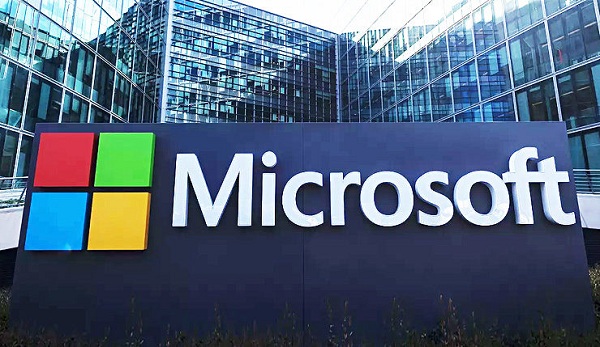



Comments
Post a Comment